Whenever I get my hands on a new device, I’m almost immediately drawn to poking around for its “hidden” features. Those small but often useful capabilities that can really have a surprising impact on the way you use a device.
Chromecast devices offer a great way to enjoy your favorite media streaming services on your TV, but they’re capable of so much more than that. With just a little extra know-how, those little streaming dongles can genuinely enrich your life with some amazing convenience features and smart integrations with other devices.
Let’s take a look at some of the best Chromecast features that I think you will find useful every day.
1.) Videos and Music Go With You
Even though Chromecast use is open to other devices as mentioned above, Google has also done a great job integrating Chromecast into its broader ecosystem, including Nest devices. And one great benefit to that is the ability to transfer media playback between several devices easily as you move around your house.
If you’re listening to music, or a podcast, or watching a video, use the “transfer to…” voice command to cast your media on another device, including the Nest speaker, a speaker group, display, or another Chromecast-connected device.
2.) Stream from Nest Cam and Nest Doorbell
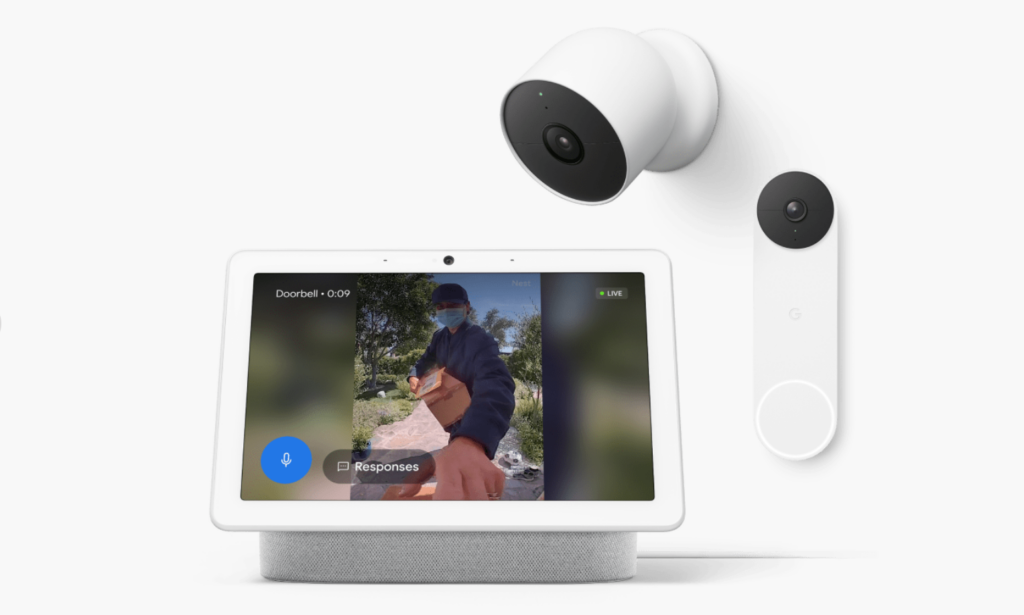
Thanks to a recent update, you can now stream live video from any of your Nest Doorbell and Nest Cam devices directly to your Chromecast (in the same way that you can with a Nest Hub). This makes accessing your Nest cameras so much easier than having to pull out your phone and open the Google Home app.
Just ask Google to “show [camera name]” for an instant live view on the biggest screen in the house, all from the comfort of your couch.
3.) Chromecast isn’t Just for Android
I think this is a really important point to make for those who might be more accustomed to the walled garden-approach of some other tech companies. You don’t need an Android phone or computer to enjoy Chromecast.
iOS users can enjoy casting media from their iPhones with compatible apps, while both Windows and MacOS users can also cast to Chromecast via the Chrome web browser. Oh, and about that last point…
4.) Screen Mirroring From… Chrome Browser!

I think it’s fairly common knowledge that you can mirror the screen from Android devices to Chromecast, but did you know you can also cast a specific tab from Chrome, too? Not just Chrome on an Android device – it also works from computers (Windows and Mac).
In the Chrome browser, click on the ellipses on the upper right and select ‘Cast’, and then choose your Chromecast device to see a live view of your current browser tab on the big screen. My wife and I use this feature to cast from Chrome on my Macbook to the TV so we can watch YouTube videos together with the convenience of having a mouse and keyboard for input. Because typing searches with a TV controller is modern-day torture.
5.) Enjoy Video Calls on Your TV
My wife has family in the Philippines, Canada, America, Mexico and New Zealand (yes, they’re quite spread out). And yet they remain remarkably well connected by hosting huge get-togethers via regular video calls. When you have that many people on a call at once, a phone or even laptop display gets pretty cramped.
Which is where the Chromecast comes in handy. The Google Meet app can cast meetings to Chromecast on the TV while maintaining the use of the camera and microphone on the laptop. So she can get a better look at all those happy faces on the 65-inch screen.
6.) Share Your Google Photos Easily

Chromecast streaming from the Google Photos app makes it easy to liberate your favorite photo memories from the pocket-sized display of your cell phone, to be admired in their full glory.
The Google Photos app can cast directly to any Chromecast device in the house, so whether you’re flicking through pics of the kids when they were smaller and cuter, or sharing the adventures of a recent holiday, you can do so on the TV for the whole family to see.
7.) Your Phone is a Remote Control
Owners of the Chromecast with Google TV enjoy controlling their media with the included remote. But, as long-time Chromecast users will know, that’s not the only way to control Chromecast devices.
You can use the Google Home app on your smartphone to take full control of your Chromecast device. Or if you’re really savvy, you can summon your entertainment with voice commands thanks to Google Assistant. These options together make it easy to access the content you want whether you’re relaxing on your couch, or have your hands full.
8.) The Party Won’t Stop

So you’re hosting a party at home, and you’re casting music from your phone to your Chromecast on your TV. Then you leave for a moment and your phone loses connection with the Wi-Fi. Party’s over, right? Well, actually no.
Google has designed Chromecast to continue uninterrupted even if you drop off the Wi-Fi, so you can grab more ice or greet more guests without worrying about a weak connection ruining the fun.
9.) Share DJing Duties
Speaking of parties, keeping the music going is easier with a little help from friends. Multiple people can contribute to a single Chromecast playlist at the same time, as long as they’re all connected to the same Wi-Fi network as the Chromecast device in question.
This is a great feature that allows everyone to inject their favorite songs into the running playlist, without the hassle of totally switching control from one person to another.
The post The 9 Best Features You Didn’t Know About Google Chromecast appeared first on Slickdeals.